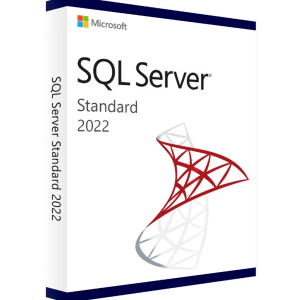 SQL Server 2022 Standard license key Online Activation Instant Email Delivery
€52.79 Inc Tax
SQL Server 2022 Standard license key Online Activation Instant Email Delivery
€52.79 Inc Tax
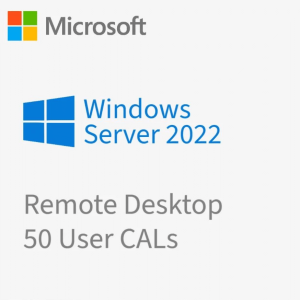 Windows Server 2022 Remote Desktop Services 50 USER CAL License Key Instant Email Delivery
€54.78 Inc Tax
Windows Server 2022 Remote Desktop Services 50 USER CAL License Key Instant Email Delivery
€54.78 Inc Tax
Windows Server 2019 Remote Desktop Services CAL 50 USER License Key Instant Email Delivery
€52.63 Inc Tax
- The product key will be sent to your email address automatically in 5 seconds after payment.
- GST Invoice will be attached to your order email (GST Input Credit available)
- 100% Genuine License key
- This key will activate Server 2019 Remote Desktop Services 50 USER
- It Will work on windows server 2019 standard only
- One-time purchase, no monthly/annual subscription or renewal required.
- Global Product (Region Free)
- If you get any error we will give you support directly on live chat.
In stock
Hurry! This sale ends in
0
Days
:
0
Hours
:
58
Mins
:
10
Secs
Windows Server 2019 Remote Desktop Services Cal: A Comprehensive Guide
Remote Desktop Services Cal (RDS) in Windows Server 2019 is a powerful tool that enables users to access virtualized applications and desktops from anywhere with a network connection. This technology is particularly useful for organizations that need to provide remote access to employees, contractors, or partners.
Key Features and Benefits of Remote Desktop Services in Server 2019
- Centralized Management: Manage and control multiple user sessions from a single console, simplifying administration.
- Enhanced Security: Benefit from built-in security features, such as multi-factor authentication and encryption, to protect sensitive data.
- Scalability: Easily scale Remote Desktop Services CAL environments to accommodate growing user needs without significant hardware investments.
- Cost-Effective: Reduce hardware costs by consolidating multiple physical servers into a single virtual environment.
- Improved Productivity: Empower users to work efficiently from any location, boosting productivity and flexibility.
RDS Components and Architecture
- Session Host: The server that hosts virtual desktops and applications.
- Connection Broker: Manages user connections and assigns sessions to available Session Hosts.
- Licensing Server: Tracks and manages client licenses for RDS.
- Gateway: Provides secure external access to RDS environments.
- Remote Desktop Clients: The applications used to access RDS resources, such as the Remote Desktop app on Windows or the web-based Remote Desktop client.
Common Use Cases for RDS
- Remote Access: Enable employees to work from home or remote offices.
- Application Virtualization: Deliver applications to users without requiring them to install them locally.
- Desktop Virtualization: Provide virtual desktops to users, offering a consistent and secure environment.
- Call Center and Help Desk: Support agents can access shared applications and data from a central location.
- Temporary Workers: Provide temporary workers with access to necessary resources without granting full network access.
Implementing RDS in Server 2019: A Step-by-Step Guide
- Plan and Design: Assess your organization’s needs, choose the appropriate deployment model (Session-Based or Remote Desktop Virtualization), and design your RDS infrastructure.
- Install and Configure: Install the necessary RDS components, configure user profiles, and set up security policies.
- Create Virtual Desktops and Applications: Create virtual desktops and applications that users can access.
- Test and Optimize: Thoroughly test your RDS environment to ensure it meets performance and security requirements.
- Deploy and Manage: Deploy RDS to your users and manage it using the Remote Desktop Manager.
Best Practices for RDS Implementation
- Regular Updates: Keep your Remote Desktop Services CAL components and operating system up-to-date with the latest patches and security updates.
- Performance Monitoring: Monitor performance metrics to identify and address bottlenecks.
- Security Best Practices: Implement strong security measures, such as password policies, encryption, and regular backups.
- User Experience: Optimize the user experience by providing clear guidelines and support.
Only logged in customers who have purchased this product may leave a review.


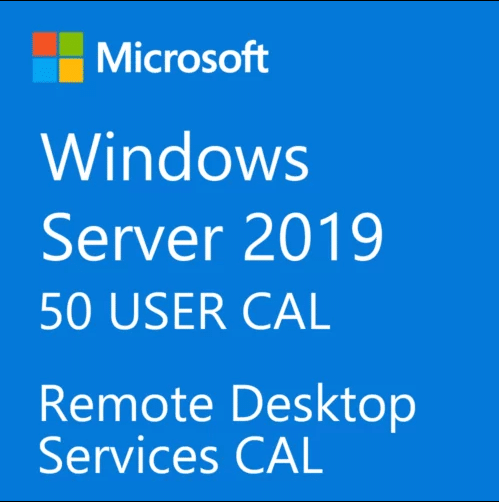


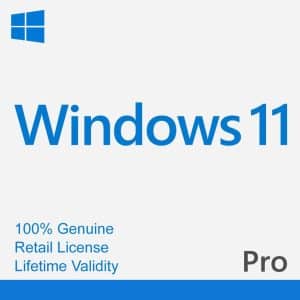
Reviews
There are no reviews yet.